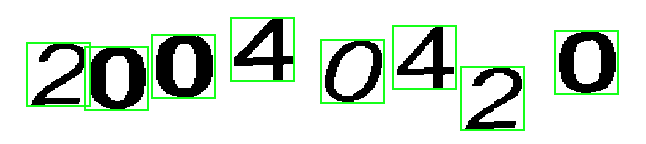一、rem之px2rem适配
前言:相信许多小伙伴上手移动端时面对各式各样的适配方案,挑选出一个自己觉得简便、实用、高效的适配方案是件很纠结的事情。 深有体会...
经过多个移动端项目从最初的 viewport --> 百分比 --> rem --> rem的升级版px2rem可谓是一把鼻涕一把泪啊 ,在px2rem之前总觉得之前的不够完美或者麻烦;
进入正题: 首先 px2rem 也是基于 rem 适配的,但是他的好用之处在于灵活、简便、高效不用我们自己去换算、px2rem-loader 会帮我们换算转换成rem适配各种机型;
1、安装 px2rem-loader (webpack构建的项目)
npm i px2rem-loader --save-dev2、(build/utils.js文件)配置 px2rem-loader
// utils.js
const cssLoader = {loader: 'css-loader',options: {sourceMap: options.sourceMap}
}/* px2rem */
const px2remLoader = {loader: 'px2rem-loader',options: {remUnit: 75 // 设计稿宽度/10 remUnit的值自定义多少都无所谓,最终都会转换成相应的rem 设计稿参照iphone的话推荐75 或者100}
};/* 添加到loaders数组中 */
function generateLoaders(loader, loaderOptions) {const loaders = [cssLoader, px2remLoader]
}用法: 标注图即量即所得;设计稿量多少就可以写多少了;最终显示时 px2remLoader会转换成相应的 rem
代码: font-size: 40px; 浏览器控制台: font-size: 0.533333rem; 即 40/75 因为上面写的是75复制代码完全不用自己去转换了!爽多了
小坑:当 border 或者 height 为1px时 你会发现最终转换下页面看不到了 ;解决如下
border: 1px solid #e6e6e6; /*no*/ 后面加个注释 /*no*/ 目的是告诉 px2remLoader 这个用做转换复制代码二、结合Vuex自定义loading组件
这里只说如何实现,具体的vuex怎么使用注册请看以往博文 www.cnblogs.com/ljx20180807…
loading.vue
<template><!--loading--><div class="comp-loading"><div class="comp-loading-box"><img src="@/assets/img/loading.png"/><p>Loading...</p></div></div>
</template><style lang="stylus" rel="stylesheet/stylus" scoped>
.comp-loading {&-box {z-index: 10000;position: fixed;top: 40%;left: 50%;width: 160px;margin-left: -80px;padding: 30px 0;border-radius: 10px;background-color: rgba(0,0,0,.7);img {display: block;width: 60px;height: 60px;margin: 0 auto;animation: comp-loading-spin 1200ms infinite linear;}p {font-size: 26px;color: #fff;text-align: center;line-height: 26px;padding-top: 14px;}}
}
@keyframes comp-loading-spin {0% { transform: rotate(0deg); }100% { transform: rotate(360deg); }
}
</style>App.vue
<template><!-- App.vue --><div id="app"><!--loading--><Loading v-show="showHttpLoading"></Loading><router-view v-wechat-title="$route.meta.title"></router-view></div>
</template><script>import Loading from './components/loading'import error from './services/error'export default {name: 'App',data () {return {showHttpLoading: false}},components: {Loading},watch: {// 监听 showHttpLoading 触发loading效果'$store.state.showHttpLoading' (val) {// set loadingthis.showHttpLoading = val}}}
</script>在哪里调用呢;我项目是在所有请求的时候和路由跳转的时候调用;请求成功则关闭loading;具体效果可根据你公司需求确认
// config.js
import Vue from 'vue'
import axios from 'axios'
import store from '../store'
import router from '../router/index'import { Toast } from 'cube-ui'Vue.use(Toast)const init = function () {// 请求拦截器axios.interceptors.request.use(function (config) {// 触发loadingstore.commit('UPDATE_SHOW_HTTP_LOADING', true).......}, function (err) {// 抛出错误store.commit('UPDATE_SHOW_HTTP_LOADING', false).....})// 响应拦截器 Add a response interceptoraxios.interceptors.response.use(function (response) {// 请求成功关闭loadingstore.commit('UPDATE_SHOW_HTTP_LOADING', false).........}, function (error) {store.commit('UPDATE_SHOW_HTTP_LOADING', false).......})// 前置守卫 只为触发loading效果觉得不需要则去掉router.beforeEach((to, from, next) => {if (to.matched && to.matched.length && to.matched[0].path) {// 已授权情况 触发loadingstore.commit('UPDATE_SHOW_HTTP_LOADING', true)next()}})// 后置守卫 只为关闭loading 不用loading则去掉router.afterEach((to, from) => {// 关闭loadingstore.commit('UPDATE_SHOW_HTTP_LOADING', false)})注意的是需要在main.js 里引入config.js 并初始化去 config.init()
效果图不存在卡顿,看起来稍微有些卡顿是录制gif图工具的原因。
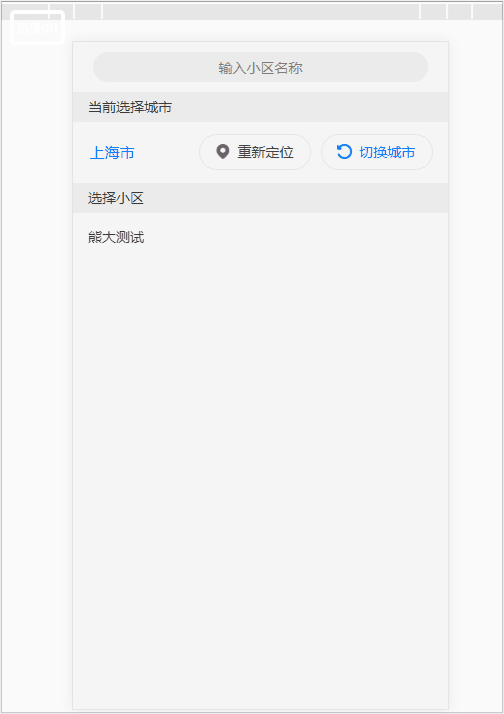
结语: 以上就是今天要分享的内容了,有问题欢迎留言