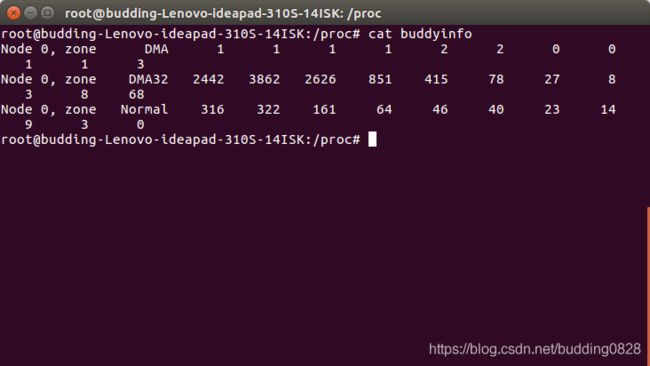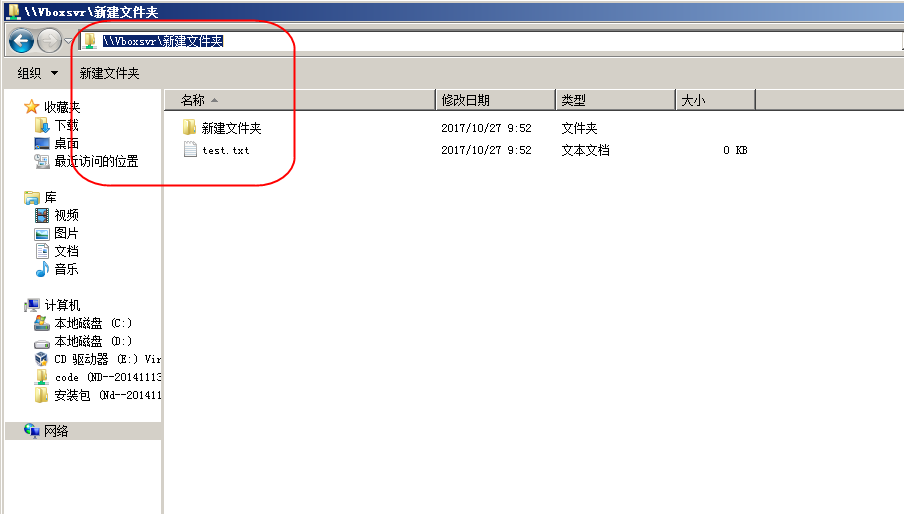使用说明:新建文件,直接复制粘贴,保存文件为html 格式,在浏览器运行即可;
第一种:
<!DOCTYPE HTML PUBLIC "-//W3C//DTD HTML 4.01 Transitional//EN" "http://www.w3.org/TR/html4/loose.dtd"> <html><head><title> New Document </title></head><script src="http://i.gtimg.cn/qzone/biz/gdt/lib/jquery/jquery-2.1.4.js?max_age=31536000"></script><script>$(function(){ $('#upLoad').on('change',function(){ var filePath = $(this).val(), //获取到input的value,里面是文件的路径 fileFormat = filePath.substring(filePath.lastIndexOf(".")).toLowerCase(), imgBase64 = '', //存储图片的imgBase64 fileObj = document.getElementById('upLoad').files[0]; //上传文件的对象,要这样写才行,用jquery写法获取不到对象 // 检查是否是图片 if( !fileFormat.match(/.png|.jpg|.jpeg/) ) { alert('上传错误,文件格式必须为:png/jpg/jpeg'); return; } // 调用函数,对图片进行压缩 compress(fileObj,function(imgBase64){ imgBase64 = imgBase64; //存储转换的base64编码 $('#viewImg').attr('src',imgBase64); //显示预览图片 }); }); // 不对图片进行压缩,直接转成base64 function directTurnIntoBase64(fileObj,callback){ var r = new FileReader(); // 转成base64 r.onload = function(){ //变成字符串 imgBase64 = r.result; console.log(imgBase64); callback(imgBase64); } r.readAsDataURL(fileObj); //转成Base64格式 } // 对图片进行压缩 function compress(fileObj, callback) { if ( typeof (FileReader) === 'undefined') { console.log("当前浏览器内核不支持base64图标压缩"); //调用上传方式不压缩 directTurnIntoBase64(fileObj,callback); } else { try { var reader = new FileReader(); reader.onload = function (e) { var image = $('<img/>'); image.load(function(){ square = 700, //定义画布的大小,也就是图片压缩之后的像素 canvas = document.createElement('canvas'), context = canvas.getContext('2d'), imageWidth = 0, //压缩图片的大小 imageHeight = 0, offsetX = 0, offsetY = 0, data = ''; canvas.width = square; canvas.height = square; context.clearRect(0, 0, square, square); if (this.width > this.height) { imageWidth = Math.round(square * this.width / this.height); imageHeight = square; offsetX = - Math.round((imageWidth - square) / 2); } else { imageHeight = Math.round(square * this.height / this.width); imageWidth = square; offsetY = - Math.round((imageHeight - square) / 2); } context.drawImage(this, offsetX, offsetY, imageWidth, imageHeight); var data = canvas.toDataURL('image/jpeg'); //压缩完成执行回调 callback(data); }); image.attr('src', e.target.result); }; reader.readAsDataURL(fileObj); }catch(e){ console.log("压缩失败!"); //调用直接上传方式 不压缩 directTurnIntoBase64(fileObj,callback); } } } }); </script><body> <input type="file" id="upLoad" name="image" > <!-- 显示上传之后的图片 --> <div id='previewImg'> <img src="" id='viewImg'/> </div> </body> </html>
第二种:
<!doctype html>
<html lang="en">
<head><meta charset="UTF-8"><title>Document</title>
</head>
<body>
<input type="file"><br>
<img src="" height="200" alt="Image preview area..." title="preview-img">
<script>var fileInput = document.querySelector('input[type=file]'),previewImg = document.querySelector('img');fileInput.addEventListener('change', function () {var file = this.files[0];var reader = new FileReader();// 监听reader对象的的onload事件,当图片加载完成时,把base64编码賦值给预览图片reader.addEventListener("load", function () {previewImg.src = reader.result;}, false);// 调用reader.readAsDataURL()方法,把图片转成base64reader.readAsDataURL(file);}, false);
</script>
</body>
</html>